Introduction to Power electronics Lab simulation And Hardware setup
Demonstrative Video
Introduction to the experiment
This experiment is aimed at introducing the student to the Power Electronics circuit simulation through MATLAB Simulink. A half wave diode rectifier is simulated and the same is verified experimentally.
Learning Outcomes:
- Understanding the simulation of Power Electronic circuits in Simulink.
- Understanding the POWER GUI block for analysis of the circuits simulated.
- Understanding the Hardware implementation of power electronic circuit
Familiarization with MATLAB/ SIMULINK:
In the first session, the idea is to familiarize with MATLAB/ Simulink. This session will allow you to
- Start on MATLAB, once MATLAB is launched open “New” or “Simulink”
- Click on “Blank Model” and save the new “.slx” file
- Click on “Simulink Library” to open the Simulink Library Browser
- Go through the libraries available. The important library for the lab are Simscape/ Electrical /Specialized Power Systems /Fundamental Blocks/Power Electronics in Simulink library as shown in the figures below
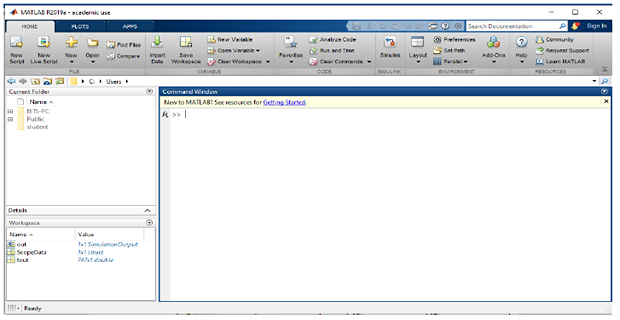
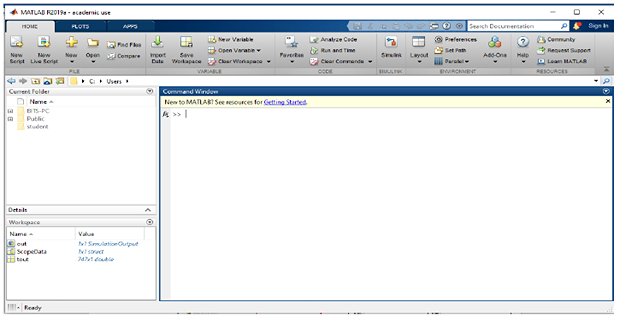
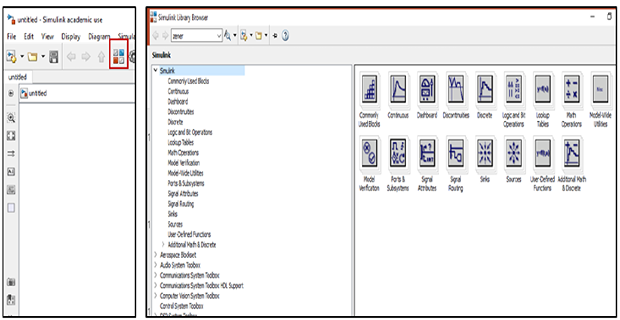
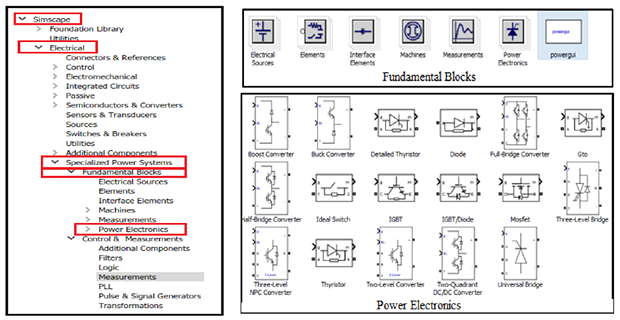
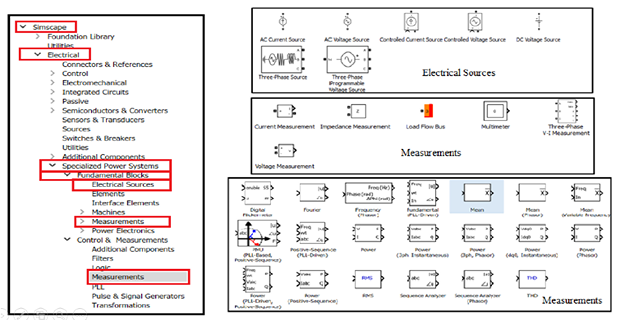
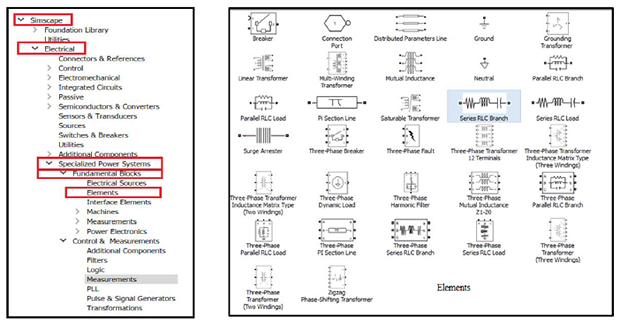
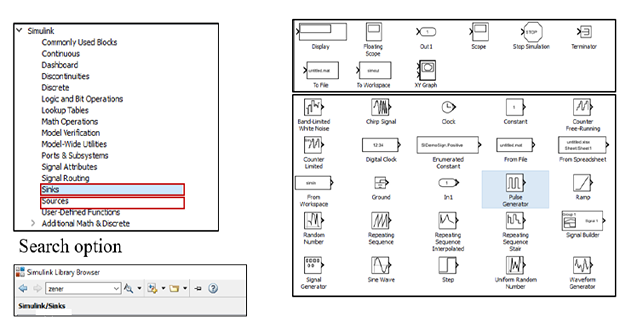
Problem 1:- Find the elements required to implement the power circuit shown below
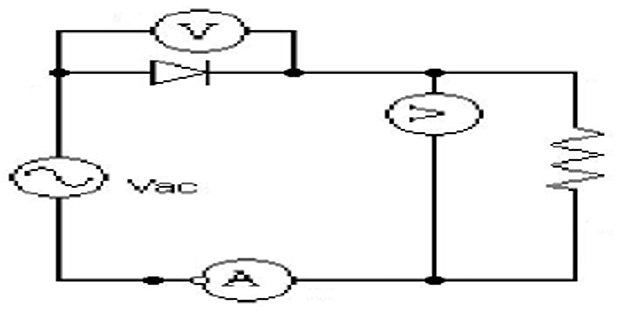
- The values of Vpeak = 50 V=35.35rms, R=100 Ω, L= some different vale (20mH to 100mH) The Simulink implementation should be similar to the figure shown below.
- Measure and observe voltage and current waveforms in Simulink’s scope. In order to increase the number of inputs to the scope, double click the scope block and enter the value required in number of axes in the parameters block.
- In order to calculate harmonic contents in the current and voltage by using “Powergui”, first the waveform need to be saved to the workspace. In order to save the waveform double, click the scope block >> configuration properties >> Logging >>uncheck “Limit data points to last:” and check “log data to workspace” (format should be “Structure with time”).
- Now run the simulation for 0.5 seconds and observe the waveforms in the Scope block after simulation ends.
- Double click on the “Powergui” block. This will allow you to do the harmonic analyses of the data stored in the workspace through scope. Get the DC (average) value, RMS value, harmonic contents and (Total Harmonic Distortion) THD of the voltage and current waveforms.
- Attach waveforms of all voltages and currents for the source voltage of 50V RMS.
- Sample waveforms are shown below
- Harmonic Analysis of the current or voltage can be done by double-clicking on PowerGui block and choosing FFT analysis. If we want fundamental component (50Hz) to evaluated and with respect to that, the other components are to be judged, then, the fundamental frequency is to be given as 50Hz. Then, the display of the bar chart will come up as shown below (with respect to fundamental). If the values are to be listed, then, the display style can be selected as “List”. The list can also be relative to DC component.
- Attach the FFT window results for Load Voltage, Current and Voltage across diode.
- A sample FFT window is shown below
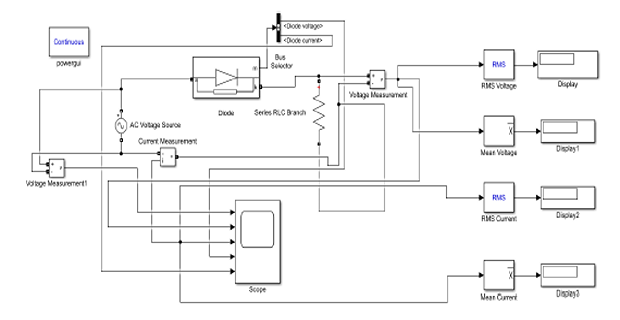
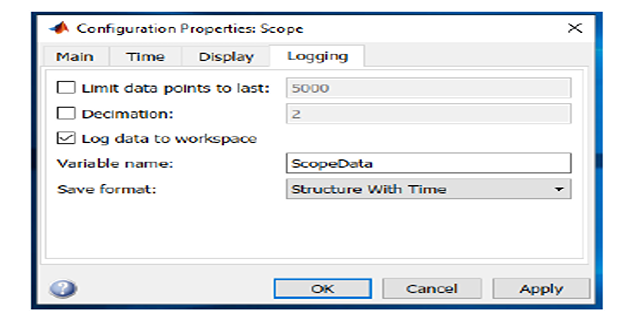
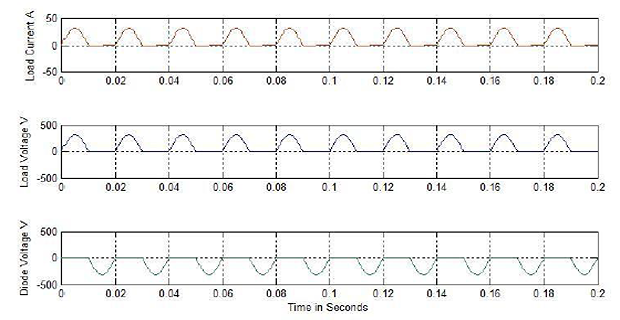

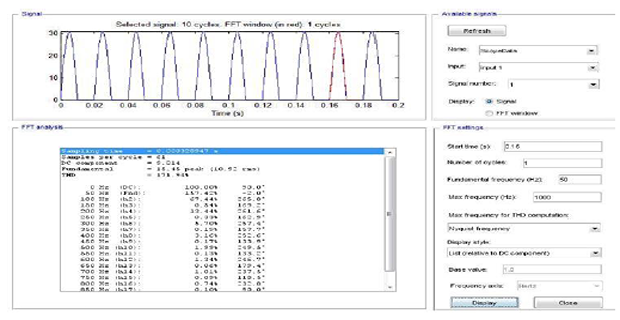
Problem 2:- Similarly repeat the above for R-L load. R = 100 Ω, L = 6mH. Attach the simulated load voltage, current and FFT analysis.
Introduction to Hardware Implementation:
REQUIRED EQUIPMENT
The Power Supply
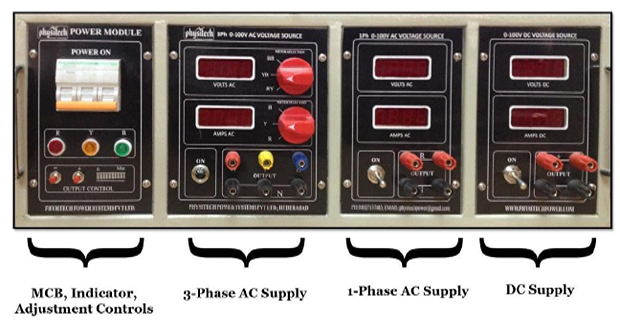
The Adjustment Controls are a pair of push buttons to finely adjust the voltage to required value.
- Note: Unless the MCB is ON, the displays in the supply modules will not reflect the voltage adjustments.
- When using the 3-phase supply module, connecting the neutral terminal is not required.
The SCR – DIODE Power Module:

- The SCR – DIODE Power Module is the one that has all the power devices mounted on it.
- Its sub modules are:
- MCB
- Input and output of firing signals.
- Thyristors
- Diodes
HARD WARE CIRCUIT DIAGRAM FOR R LOAD:
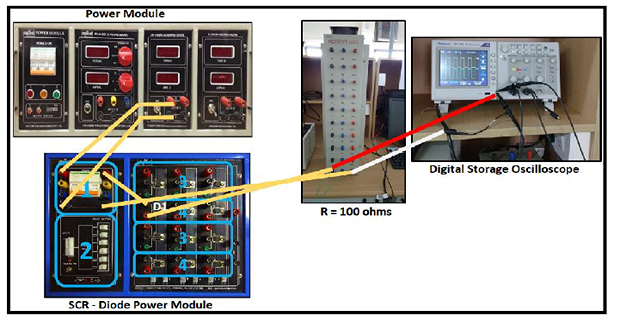
HARD WARE CIRCUIT DIAGRAM FOR RL LOAD:

- Implement the Electrical Circuit simulated with the exact values taken for the AC Source, R and R-L load and observe the waveforms, FFT in DSO. Save the waveforms to “USB Storage device” from the DSO.
- Both the Simulation and Hardware results have to be attached in the record.
RESULTS
I) R-Load
- Attach the waveforms of a) Output Voltage b) Output Current c) Diode Voltage d) Diode current e) Input voltage in Simulink
- Attach the waveforms of a) FFT plot of output voltage b) FFT plot of output current in Simulink
- Attach the waveforms of a) Output Voltage b) FFT Plot (experimentally)
- Calculate Performance parameters for R-Load
|
|
Theory |
Simulation |
Hardware |
|
VRMS |
|
|
|
|
IRMS |
|
|
|
|
VAVG |
|
|
|
|
IAVG |
|
|
|
|
Form factor |
|
|
|
|
Ripple Factor |
|
|
|
|
PIV |
|
|
|
- FFT Calculation for R-Load
|
|
Simulation |
Hardware |
|
Vfnd |
|
|
|
VTHD |
|
|
|
V 2ND HAR |
|
|
|
V 3RD HAR |
|
|
|
Ifnd |
|
|
|
ITHD |
|
|
|
I 2ND HAR |
|
|
|
I 3RD HAR |
|
|
II) RL-Load
- Attach the waveforms of a) Output Voltage b) Output Current c) Diode Voltage d) Diode current e) Input voltage in Simulink
- Attach the waveforms of a) FFT plot of output voltage b) FFT plot of output current in Simulink
- Calculate Performance parameters for RL-Load
|
|
Theory |
Simulation |
|
VRMS |
|
|
|
IRMS |
|
|
|
VAVG |
|
|
|
IAVG |
|
|
|
Form factor
|
|
|
|
Ripple Factor |
|
|
|
PIV |
|
|
- FFT Calculation for RL-Load
|
|
Simulation |
|
Vfnd
|
|
|
VTHD |
|
|
V 2ND HAR |
|
|
V 3RD HAR |
|
|
Ifnd |
|
|
ITHD |
|
|
I 2ND HAR |
|
|
I 3RD HAR |
|